
Culturethèque is a digital library service offered by the Institut Francais. It allows the Alliance Francaise members to read eBooks, comic books, children’s picture books and magazines; consult French language learning materials; listen to concerts and interviews and watch cartoons for free through one online portal at www.culturetheque. com. While the majority of content is streaming, some digital items (eBooks and eAudiobooks) can also be borrowed as downloadable files and are loaned for 30 days.
It offers 24/7 access from your personal computer, tablet, or smartphone, and with materials for kids and adults alike !

To get started :
1/ Become an Alliance Francaise de Baltimore member
2/ Go to www.culturetheque.com and create your account. Then choose Alliance Francaise de Baltimore as your local chapter
3/ You have a 30 day try. In the meantime, forward the message that you signed up to the AFB chapter which will validate your registration for one year
4/ Go to www.culturetheque.com and click to log in to your account each time you want to have access to the resources
Borrowing books of literature (section “Read”)
To borrow literature, go to section “Read”. Then follow these steps :
1/ Each time you want to borrow a book of literature, identify yourself with your ID and password
2/ Search for the book you want to read using the site’s search engine or typing the book’s title or the author’s name. If resources (including books) match your search, a list will be displayed. Click the title you are interested in.
3/ At this stage, it is first necessary to inform culturetheque which ebook reader is yours. To do so, click the icon representing a silhouette on the upper right-hand corner of the page, and select “Digital Loans”
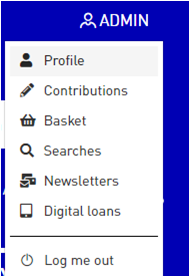
4/ Next, click “digital loans” and then “Reading preferences” to specify that the recommended ebook reader “Adobe Digital Editions” is not in the list. If you are already using another application, make sure that it is in the list. Finally, inform “your secret question” and “answer”, and “save my preferences”
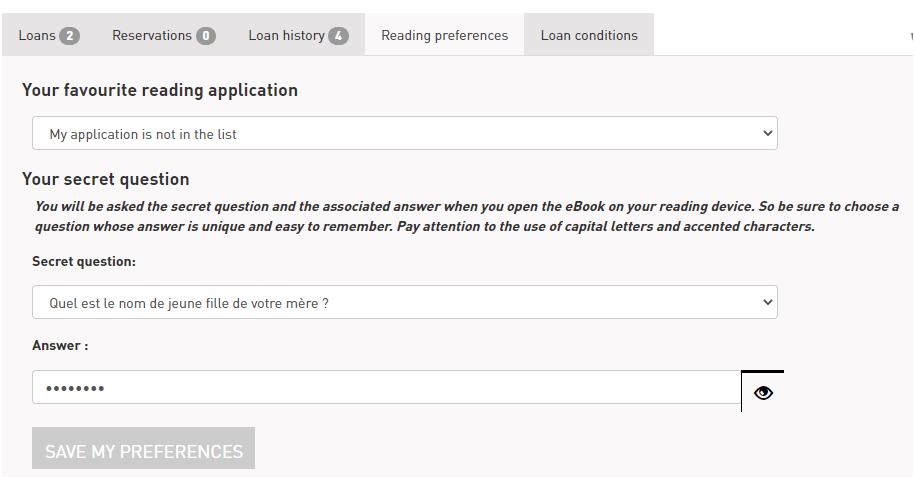
5/ At the bottom of the page with the brief description of the book you want to borrow, there will be a the mention “To obtain the document” and “Borrow” / “download”. Hit “download”. This action will send an .acsm file to the download folder of your computer.
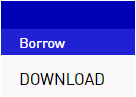
6/ Open your Adobe Digital Editions library and click “Add items to Library”. Go through the download folder of your computer making sure that the Adobe Content Server Message on the right of “File name” is selected.
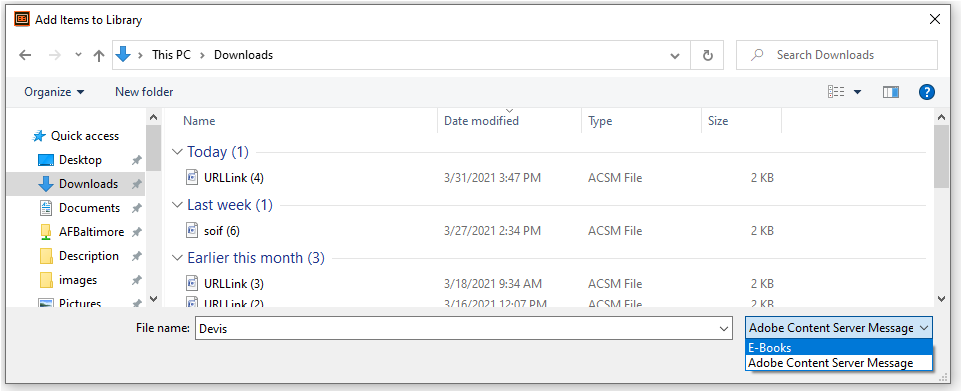
7/ Click the .acsm file. It will be added to your library. Start reading!
